Here are the simple steps for adding a booking form on any page or post.
1. Open the page or post you want to add booking form. And click on the “Add Bookme Pro Booking Form” button.
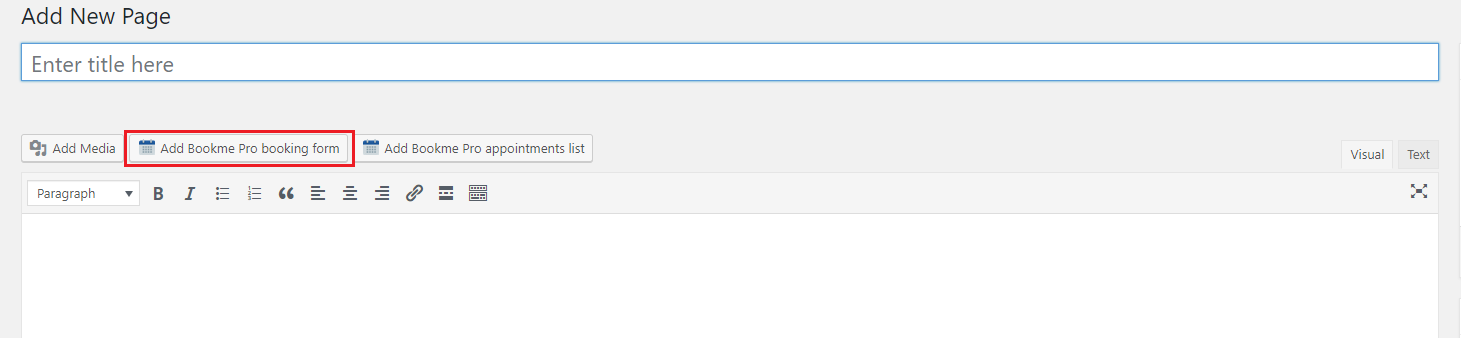
And if you have updated your website to WordPress 5.0 and using Gutenberg editor. Click on the + icon and select “shortcode” block. And in the right sidebar, click on the “Add Bookme Pro Booking Form” button.
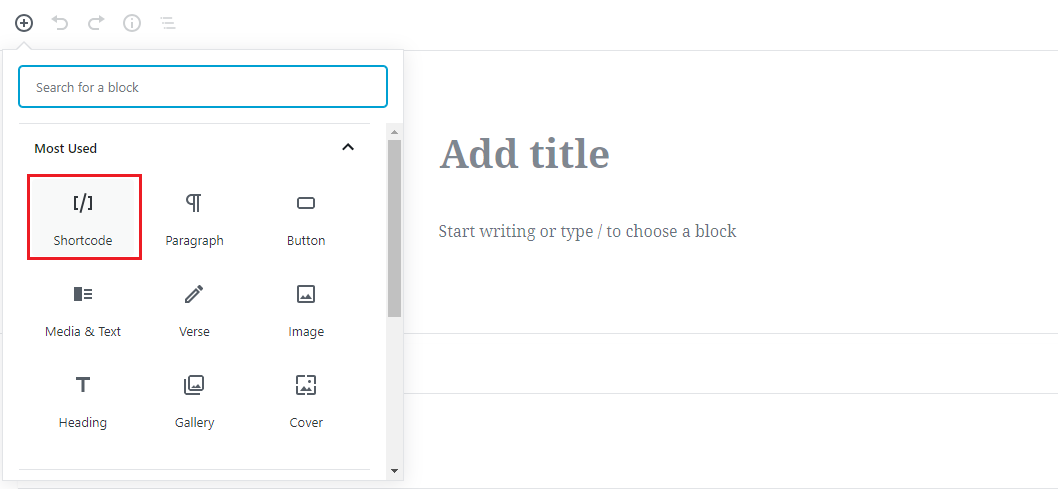
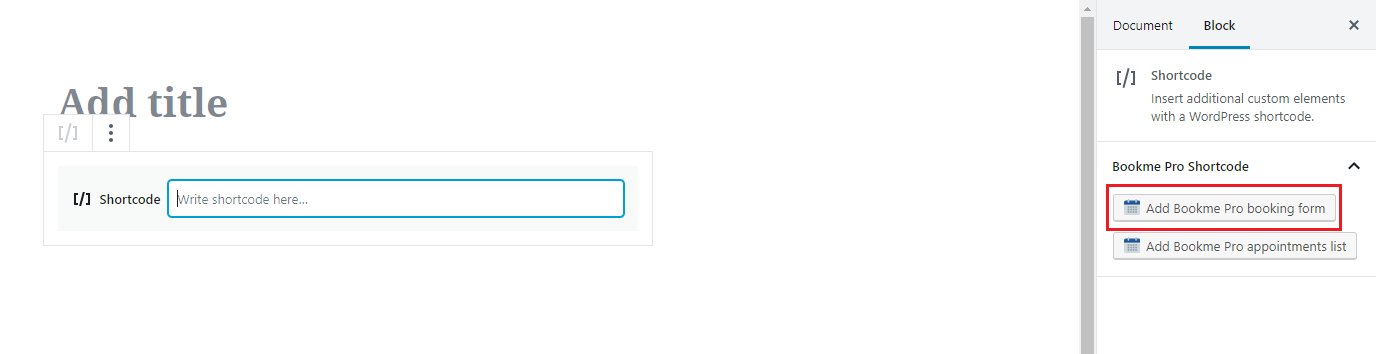
2. Now choose which fields will visible to the customers in booking form.

The category, service and employee fields require a default value when hidden.
The Number of persons field is used for group booking. Allow your customers to book more than one person for a single time slot.
The calendar is an easy way to select a date before choosing a time slot, but you can hide it from here.
3. Click on the “Insert” button and the booking form shortcode will be added to the page.
Note: you can create multiple booking forms with these steps, but all bookings created by those forms will be managed by one admin area.