Integrate Google calendar with Bookme Pro and allow your staff members to connect their bookings with Google calendar. Follow the below steps to integrate Google calendar:
- Go to the Google Developers Console.
- Select a project, or create a new one.
- Click in the upper left part to see a sliding sidebar. Next, click APIs & Services -> Library. In the list of APIs look for Calendar API and make sure it is enabled.
- In the sidebar on the left, select APIs & Services -> Credentials.
- Go to OAuth consent screen tab and give a name to the product, then click Save.
- Go to Credentials tab and in New credentials drop-down menu select OAuth client ID.
- Select Web application and create your project’s OAuth 2.0 credentials by providing the necessary information. For Authorized redirect URIs enter the Redirect URI (found in Bookme Pro > Settings > Google Calendar page).
Click Create. - In the popup window look for the Client ID and Client secret. Use them in Bookme Pro > Settings > Google Calendar page.
- Now go to Staff Members, edit a staff member and click Connect which is located at the bottom of the side-panel.
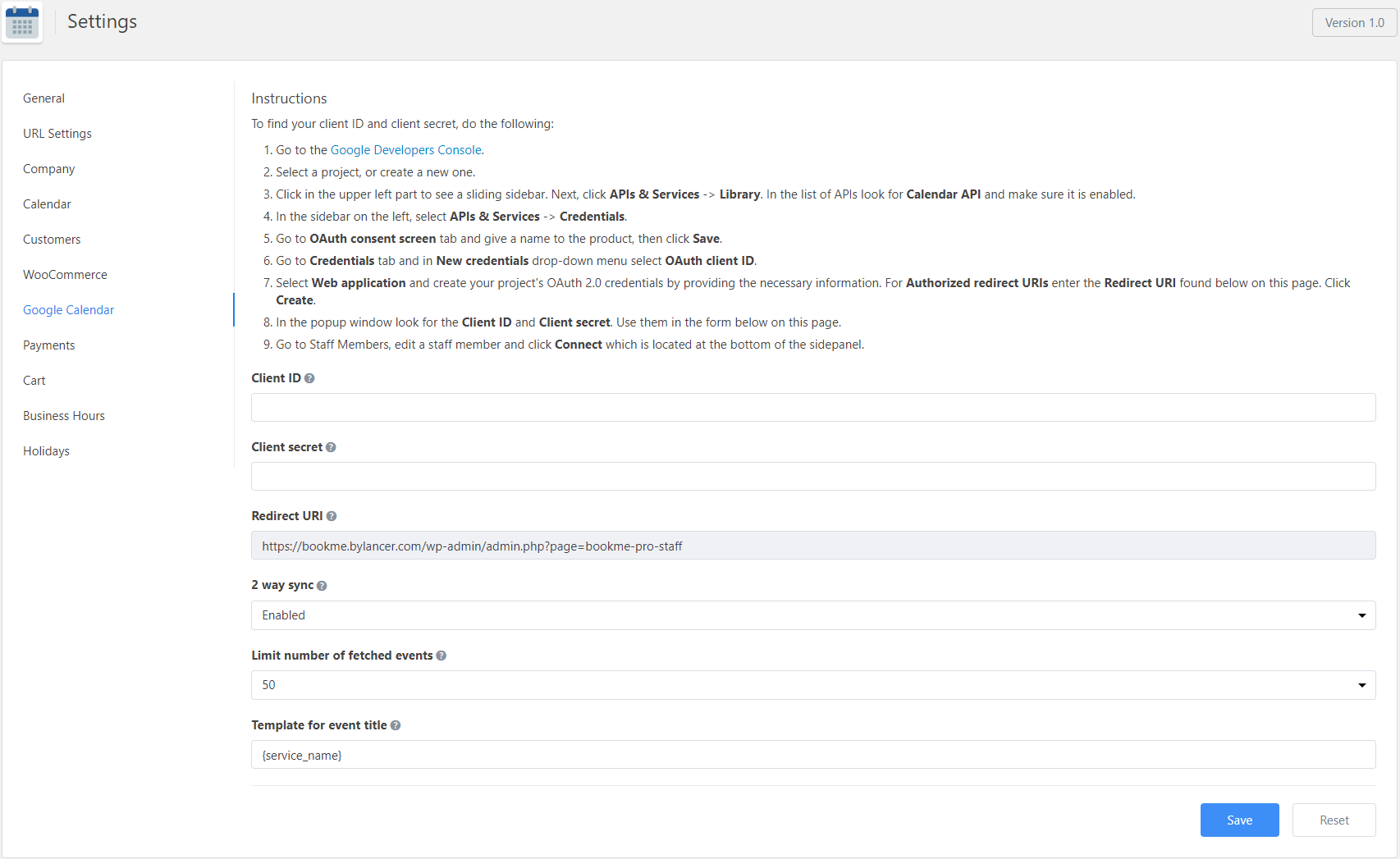
Properties
- 2 way sync – If this option enabled then Bookme Pro fetched events from Google calendar and remove corresponding time slots from the “Time” step of the booking. It may lead to a delay in displaying the “Time” step.
Note that Bookme Pro only fetch Google calendar events for removing booked time slots, it does not use these events for booking. - Limit number of fetched events – If there is a lot of events in Google calendar then you can set a limit for fetched events. This only works when 2 way sync is enabled.
- Template for event title – Set the title of the Google calendar events.
- {service_name} – Name of the service
- {staff_name} – Name of the staff member
- {clients_name} – Name of the customer