In the details section of the booking form, by default Bookme Pro only ask for name, mobile number and email address. But if you want to ask some questions or require more details from the customers before their successful booking, then there is a feature available Custom Fields in Bookme Pro.
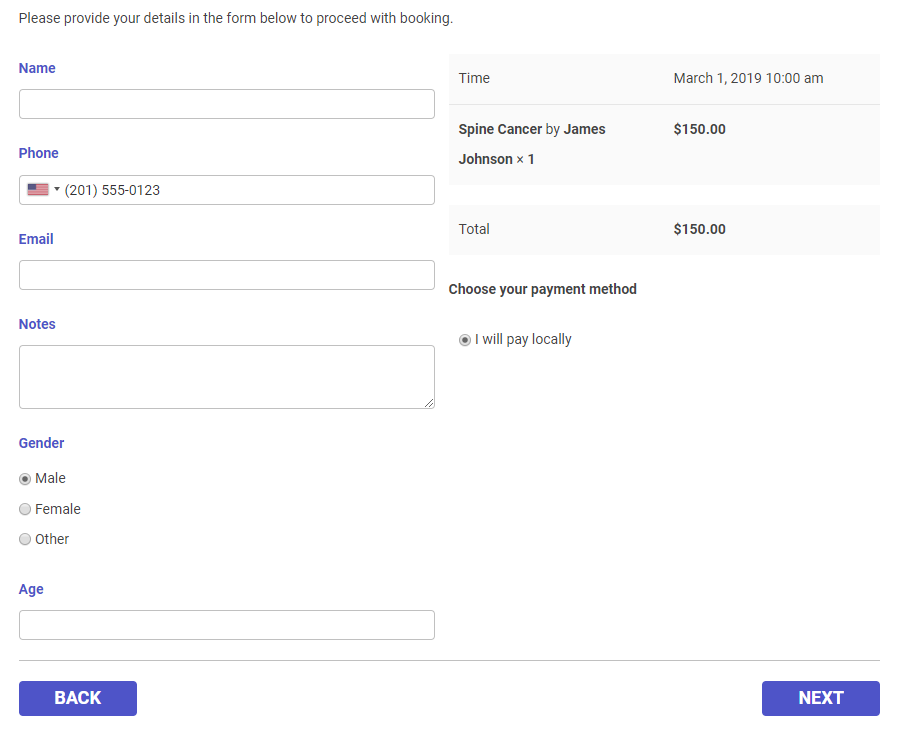
Custom Fields feature allows you to add your own questions in the detail step of the booking form and make them required or optional. These custom field’s details can also be used in the notifications by using {custom_fields} shortcode.
Setup Custom Fields
- Go to Bookme Pro Menu > Custom Fields. To add a custom field, click on the field type at the left side of the screen.
- For making the custom field required, click on the “Required Field” option. Your customers cannot complete the booking without answering your questions.
- For creating a service-specific custom field, enable the Bind fields to services option. With this option, you can ask different questions on different services.
- The option Merge repetitive custom fields for multiple bookings of the service allow you to merge repetitive custom fields in one custom field when customers book multiple appointments of the service (in the cart feature).
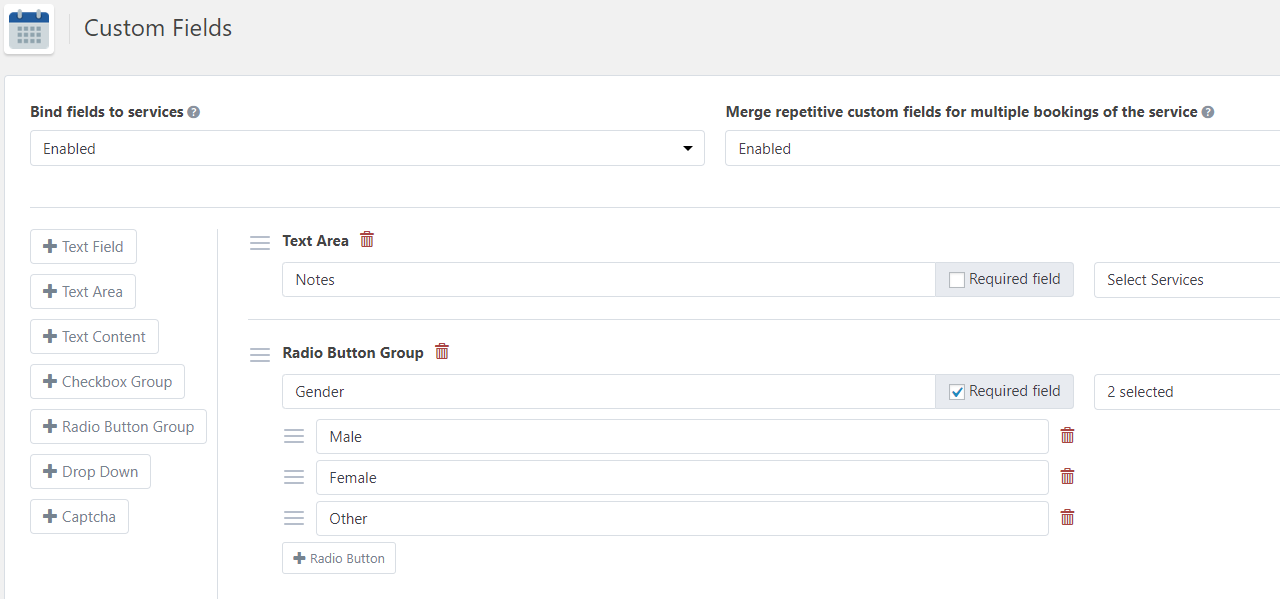
Custom Field Types:
- Text Field – A simple text field for short details.
- Text Area – A multiline text field.
- Text Content – A simple text for displaying any message or information.
- Checkbox Group – A group of options from which customers can choose multiple options.
- Radio Button Group – A group of options from which customers can choose only one option.
- Drop Down – A list of options from which customers can choose one option.
- Captcha – A security option to determine the user is a human or not.